No matter how careful you are online, malware and viruses can still find a way into your computer. From slowing down your device to stealing sensitive information, these threats can cause serious damage if not removed quickly. The good news is that with the right steps, you can clean your Mac or PC and keep it safe.
If your PC or Mac is behaving strangely, you could have a malware infection. If so, you need to identify and remove it immediately. Wondering how to get rid of malware? In this step-by-step guide, we’ll walk you through removing malware from your PC or Mac and help you make the process easier with a dedicated anti-malware app.

What is Malware?
Malware (short for malicious software) is any program designed to harm your computer, steal data, or disrupt performance. Common types include:
- Viruses – spread by attaching to files or programs.
- Trojan Horses – disguise themselves as useful software.
- Spyware – secretly tracks your online activities.
Usually, the first step to remove malware from a Mac or PC is to immediately disconnect from the internet and enter Safe Mode to help limit the damage to your system and data. Then, check Activity Monitor (Mac) or Task Manager (PC) for malicious applications and run a malware scanner. When you’re finally back online, you need to clear your cache.
Here’s our comprehensive, step-by-step guide to removing malware from your computer and resecuring your device and sensitive data against malicious software.
Whether you use a Mac or PC, malware and viruses can disrupt your work, steal your data, and put your privacy at risk. The steps above will help you clean your system and prevent future infections.
If the issue persists or feels overwhelming, professional IT support can ensure your device is cleaned thoroughly and secured against future threats. At Sharp IT Solutions, we specialize in virus removal, system optimization, and data protection for both Mac and PC users.









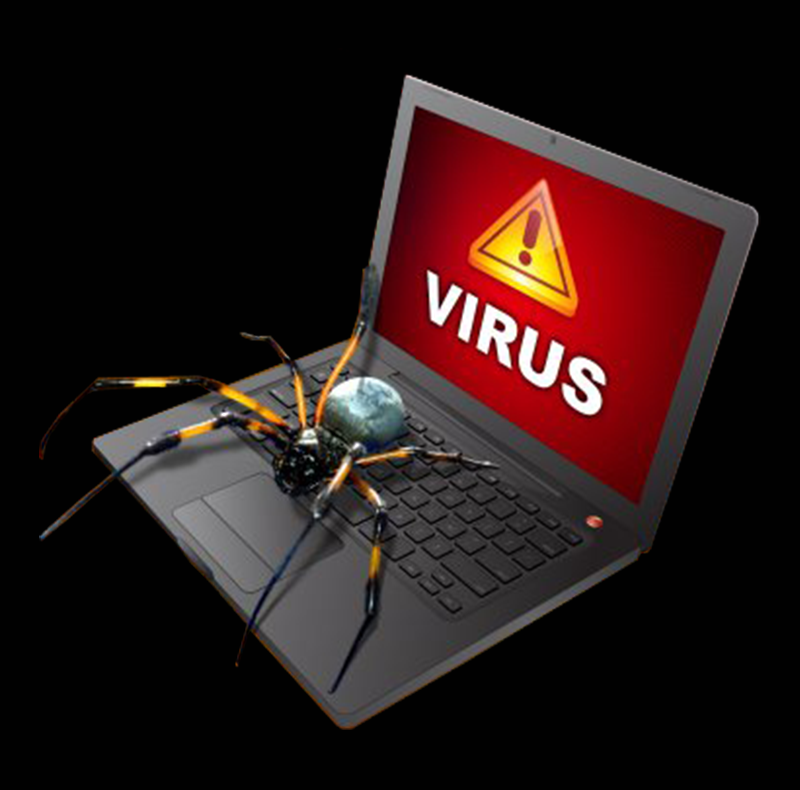






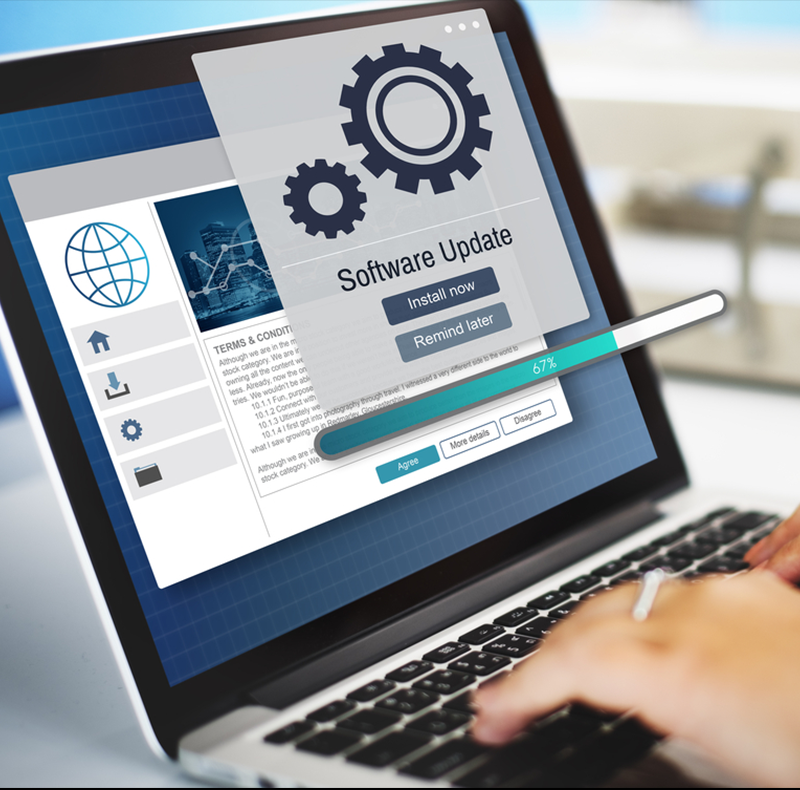

good Service