Learning how to clean your PC both digitally and physically is essential for keeping it running smoothly and extending its lifespan. A cluttered hard drive, outdated software, or dust-filled hardware can slow your system down and even shorten its life. By taking a little time for regular maintenance, you can boost performance, prevent overheating, and enjoy a better computing experience.
This guide covers simple yet effective steps you can take to keep your computer in top condition. From uninstalling unnecessary software and running malware scans to wiping dust off fans and using a specialised computer maintenance tool, you’ll learn how to streamline your PC for faster, safer, and more reliable performance.
How to clean PC hardware
To keep your computer’s hardware in good shape, periodically run through this maintenance checklist. Just remember to turn off and unplug your computer first.
1. Wipe down your computer
Dust off the outside of your computer with a soft, dry cloth at least once a week. Remove any fingerprints on the screen. If you want to use a cleaning fluid, visit a computer store to find something that’s specifically designed for your monitor type.
Not everything can be used for PC cleaning, regular household cleaners may damage a monitor screen, wearing away coatings. Instead, gently wipe your screen with a microfibre cloth.
You can dampen your cloth with distilled or filtered water to wipe away tougher smudges. Plain water usually works, too, but filtered or distilled water will help you avoid streaks.
To clean the front and back of your laptop case, use a clean sponge that’s been dipped in mild dish soap and water and wrung out. Rub gently.
Make sure your computer is dry before turning it back on.
Blow dust buildup out of computer vents, fans, and accessories
If dust bunnies inside your computer’s components build up, consider using a screwdriver to open your computer’s exterior case. With a can of compressed air (available at any computer store), clean the dust buildup out of the fan and the case. Put the case back together and use cotton swabs to remove any lingering dirt on the fan vents or other small crevices on the outside of the case.
For laptops, check the manual for instructions on cleaning or safe case opening. You can also use a few short bursts of compressed air to clean out your keyboard and mouse.
Wondering how to clean your PC’s keyboard or mouse without compressed air? Lightly dab the crevices with a microfibre cloth or cotton swab to remove dust and debris.
Best Practices for Ongoing Maintenance
- Schedule regular malware scans and software updates.
- Clean your keyboard, mouse, and screen weekly.
- Do a deep hardware cleaning every 3–6 months.
- Use surge protectors to keep your PC safe from power fluctuations.
- Back up your important files regularly to avoid data loss.
Cleaning your PC both inside and out is essential to keeping it fast, reliable, and secure. By maintaining both software health and hardware cleanliness, you extend your system’s lifespan and enjoy a smoother user experience.
If you’re unsure about deep cleaning your PC or need professional support, Sharp IT Solutions offers expert maintenance services to keep your devices running like new.




Good Services